Introduction
SmoothGlue Run Basic contains our core platform tools, as well as the SmoothGlue Console for administration, and continuous delivery tooling so you can install and run your own applications.
Installation
The Basic tier does not have additional costs beyond the charges associated with the Amazon EC2 instance.
You can launch a free version of our "Basic" SmoothGlue Run platform straight from the AWS Marketplace.
- In the AWS EC2 console, navigate to
ImagesthenAMI Catalog - In the
AWS Marketplace AMIstab- Search for "smoothglue"
- Click
Select - Click
Subscribe Now - Click
Launch instance with AMI
Launching from the Marketplace
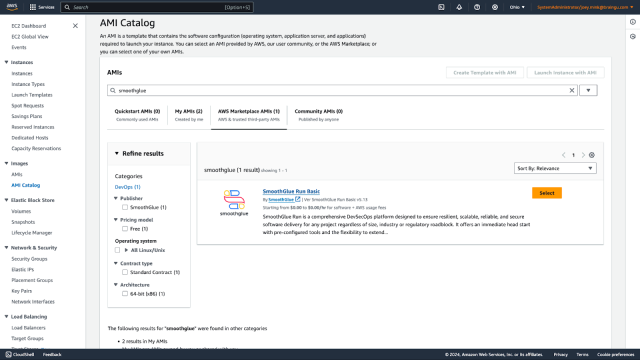
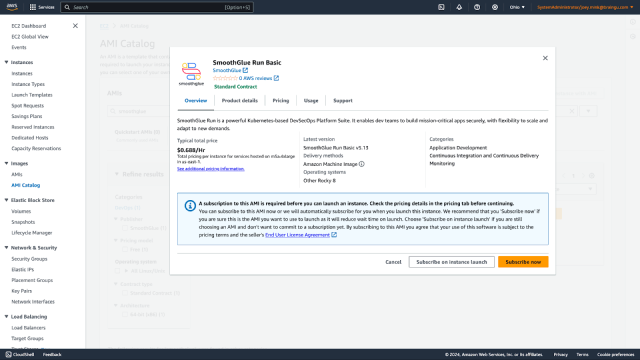
Provide Instance Details
- Follow the wizard to launch your instance, paying attention to the instance size selected
- Generate a key pair, provide a name and leave the defaults selected. Note the path of the downloaded .pem file.
- On a local terminal,
chmod 0600 <downloaded_pem_path>
- On a local terminal,
- We recommend deploying SmoothGlue Run Basic into a private subnet and exposing it later via load balancing if public access is required.
- Ensure the security groups allow access from the IPs/subnets you will be accessing from.
- Expand the Advaced defailts section, modifying as needed to comply with your organization's policies.
- Click
Launch instanceand monitor the instance rollout via the console.
Post AWS initialization, SmoothGlue Run Basic will be available from your browser in approximately 15 minutes, depending on the instance size selected.
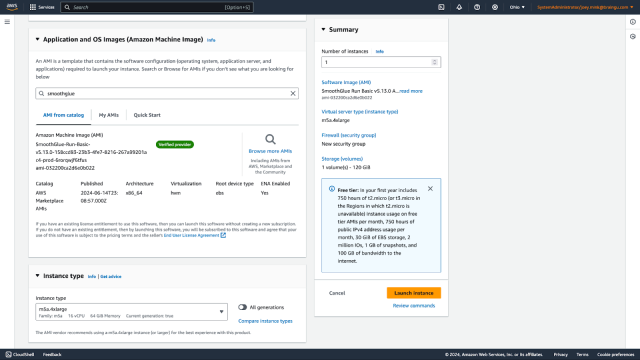
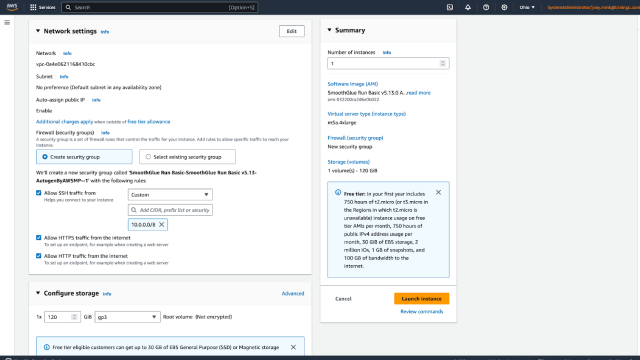
Getting Started
- To access the web console, direct your browser to the IP address of the private IP address issued by EC2 for this instance (e.g. https://10.123.45.67)
SmoothGlue Run Basic generates and uses self-signed TLS certificates by default so you will need to accept any browser warnings that appear
Single Sign-On
- The default username is
adminand default password is the EC2Instance ID - Upon first login, you will be required to change your password. This account will give you access via SSO to the entire platform.
- Then proceed to
Sign in.
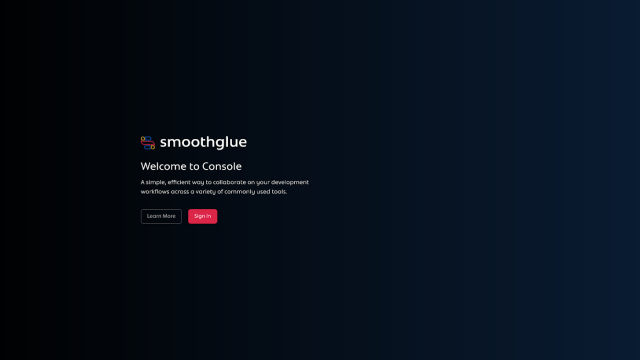
After loading the site and accepting any certificate warnings, you’ll see the SmoothGlue Console sign in screen, click
Sign in
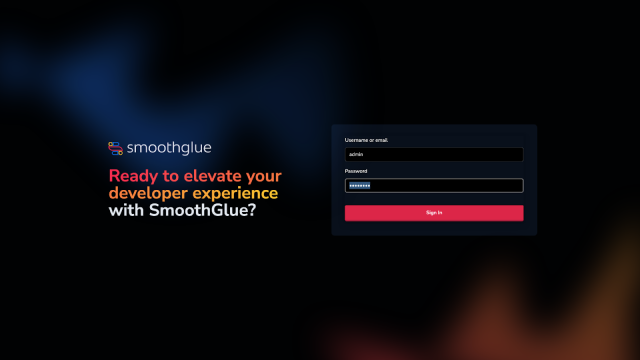
Platform Administration
As a platform administrator, the SmoothGlue Console allows you to provision teams and users within the platform, manage their permissions, and access a variety of supporting platform tools already pre-installed.
Organizations
When you first log in, you’ll be in the Platform Administrator role of Console. This panel shows the Organizations within your installation. Organizations are a concept to help you group together multiple projects, users and deployments under one umbrella.
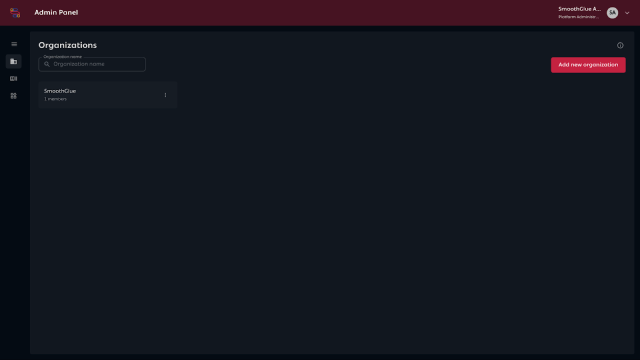
Users
Users within SmoothGlue are automatically provisioned with accounts via SSO and permissioned accordingly based on their role within the platform or organization.
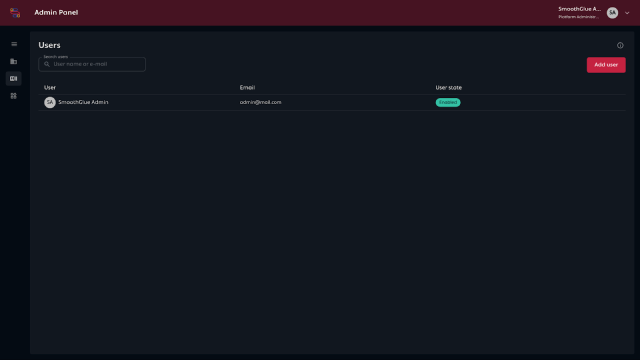
There are 4 types of users:
Platform Admin
The Platform Admin role is designed to enable system admins, IT help desk representatives, or other roles depending on the company structure to perform user management tasks from a single place
Organization Admin
The Organization Admin role is designed for individuals in positions such as project managers, engineering managers, technical leaders, or other roles responsible for administering software development teams.
Organization Privileged
The Organization Privileged role is available to empower users with additional permissions beyond that of Organization Member. This functionality depends on the particular modules installed.
Organization Member
The Organization Member role is designed for application developers and any software development team member who needs access to tools on the SmoothGlue platform.
Tools
SmoothGlue Run Basic comes equipped with a range of tools pre-installed that work to optimize and secure the platform and provide key functionality for running a DevSecOps platform.
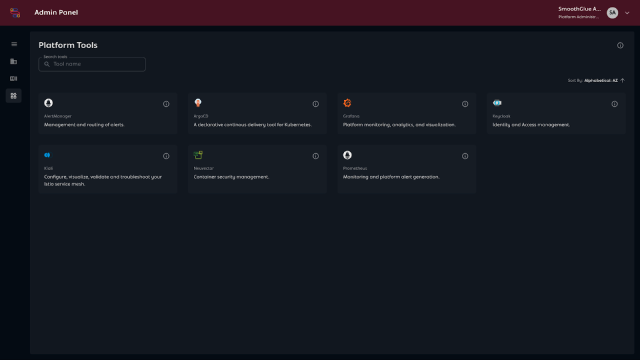
At a high level, here’s what is installed with a web UI you can explore:
| Name | Description |
|---|---|
 | Prometheus Handles alerts sent by client applications such as the Prometheus server. It takes care of deduplicating, grouping, and routing them to the correct receiver integration such as email, PagerDuty, or OpsGenie. It also takes care of silencing and inhibition of alerts. |
 | Argo CD A declarative, GitOps continuous delivery tool for Kubernetes. It can allow you to deliver resources and applications to your cluster as part of a CI/CD workflow. |
 | Grafana Open source visualization and analytics software. It allows you to query, visualize, alert on, and explore your metrics, logs, and traces no matter where they are stored. It provides you with tools to turn your time-series database (TSDB) data into insightful graphs and visualizations. |
 | Keycloak An open source tool that provides identity and access management services. It allows for user federation, strong authentication, user management, fine-grained authorization, and more. |
| Kiali An add-on for Istio provides a console that allows you to configure, visualize, validate and troubleshoot the service mesh. | |
 | Neuvector Full Lifecycle Container Security Platform delivers the only cloud-native security with uncompromising end-to-end protection from DevOps vulnerability protection to automated run-time security, and featuring a true Layer 7 container firewall. |
 | Prometheus Prometheus collects and stores its metrics as time series data, i.e. metrics information is stored with the timestamp at which it was recorded, alongside optional key-value pairs called labels. |
Behind the scenes are additional tools that provide even more capabilities:
| Name | Description |
|---|---|
| Authservice An extension for Istio that added OpenID Connect (OIDC) authorization flows into the service mesh. | |
| Istio An open source service mesh that layers transparently onto existing distributed applications. Istio’s powerful features provide a uniform and more efficient way to secure, connect, and monitor services. Istio is the path to load balancing, service-to-service authentication, and monitoring – with few or no service code changes. | |
 | Kyverno A policy-as-code engine designed for Kubernetes. |
 | Cert-manager Creates TLS certificates for workloads in your Kubernetes or OpenShift cluster and renews the certificates before they expire. |
| Grafana Loki A set of open source components that can be composed into a fully featured logging stack. | |
| Promtail An agent which ships the contents of local logs to a private Grafana Loki instance. |
Grafana Dashboards
Every tool within SmoothGlue Run is automatically configured with Single Sign-On so you can click and explore each of them in turn. If you click the tile for Grafana and log in, you can also see a range of pre-configured dashboards showing every detail you could ever want about the metrics being collected across the platform.
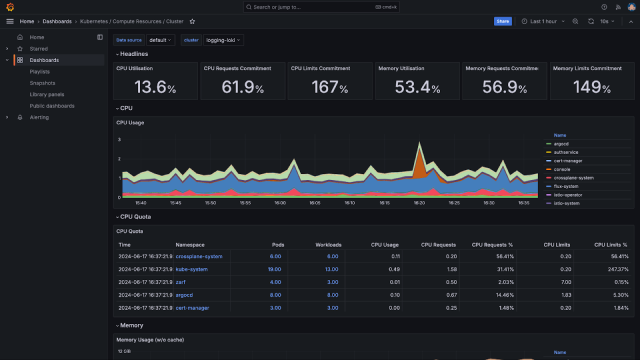
Developer Workflow
One of the key benefits of SmoothGlue Console is that the day-to-day usage of the platform by developers and others doesn’t require you to understand all of the platform underpinnings.
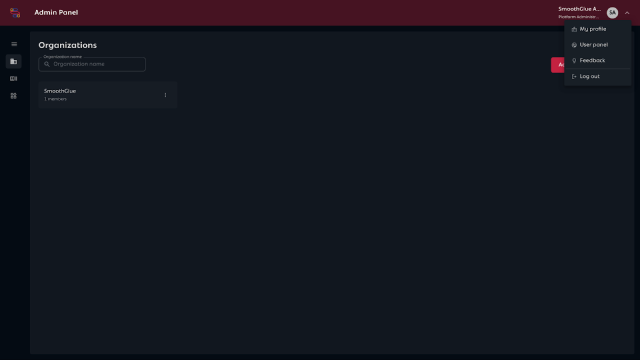
Click your username in the top-right corner and select "User panel" to switch out of the Administrator mode.
Dashboard
The view you start with as a user is your Dashboard. This shows the recently used projects your userhas interacted with. If you’re a member of multiple Organizations, they’re accessible from the dropdown at the top of the page. Click Go to projects to set one up.
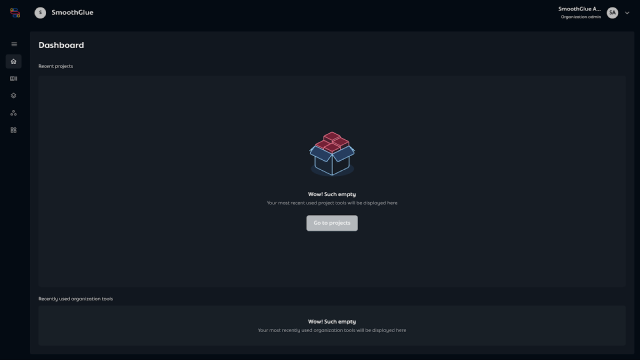
Tools
Clicking the Tools icon in the left-hand navigation brings the user to the Tools page. This page presents the user with the tools they have access to in the platform. For SmoothGlue run basic, the only user-level tool available is Argo CD.
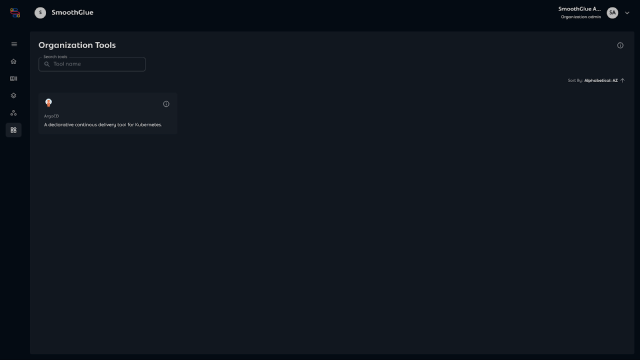
Projects
Projects are the main place where work gets done in SmoothGlue. If you have the SmoothGlue Build module, you can set up and access to Git repositories, ticketing, chat, wikis. In Run, you’ll mostly be focused on deploying an application.
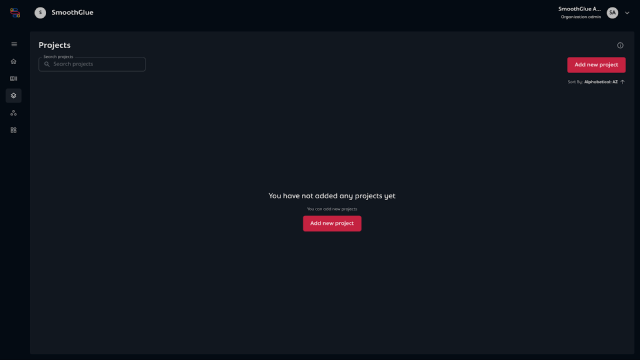
Let's get started!
Click your username in the top-right corner and select "User panel" to switch out of the Administrator mode.
Click Add new project and proceed through the wizard.
- A window will pop up saying "New Project."
- Select
Basic Projectand provide a name. - Click
Create Project
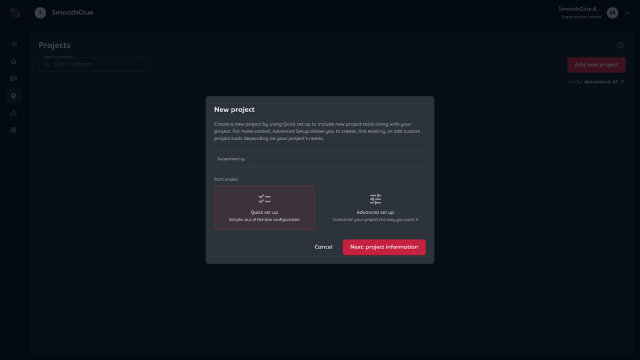
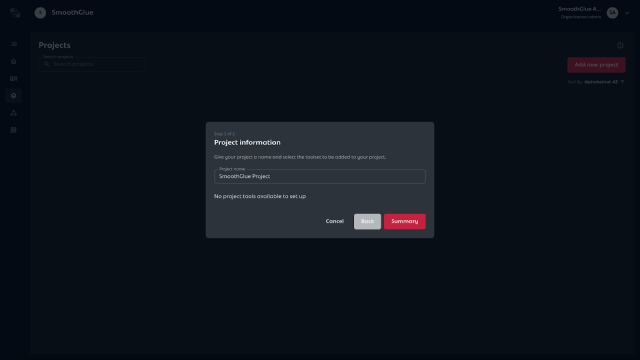
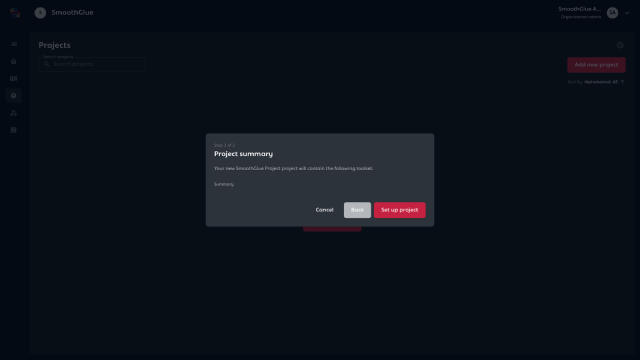
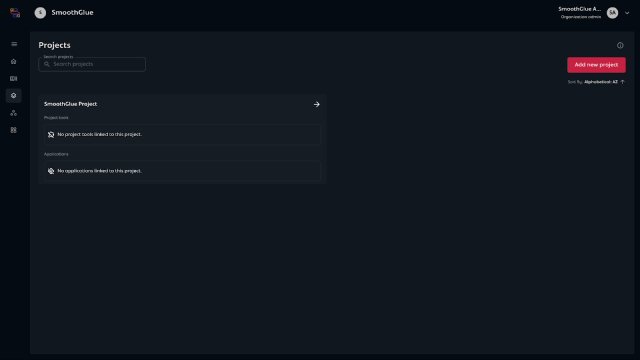
Now your project shows up in the list of projects.
Launching an App
Sample Application
- Within your new project click on the arrow to the right, then select the Deployments Tab.
- Click the Add Deployment button to start the wizard
- Click on Deploy an Application and select Example Application, then click Next
- Enter the name for your application and click Submit
- Refresh your page and you will see ArgoCD spin up and deploy the example application.
Other fields are not configurable at this time. :::../../img/run-basic/screenshots/launch-sample_001-sm.png
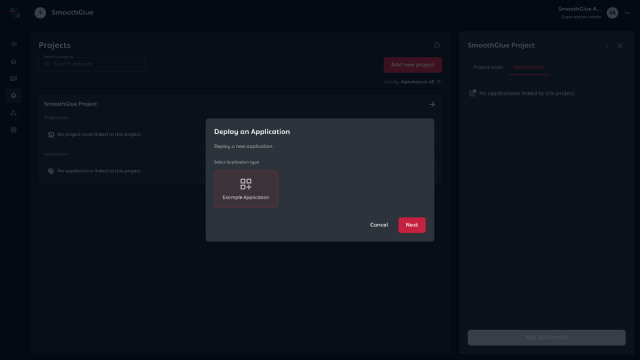
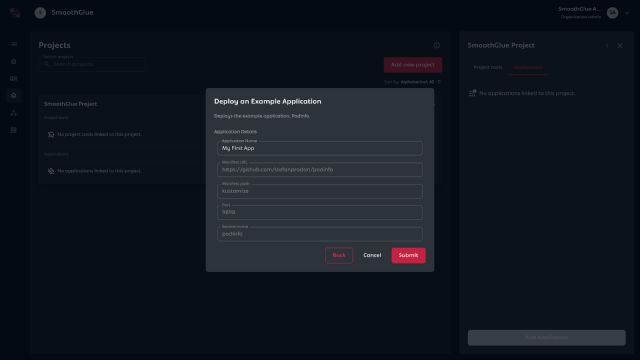
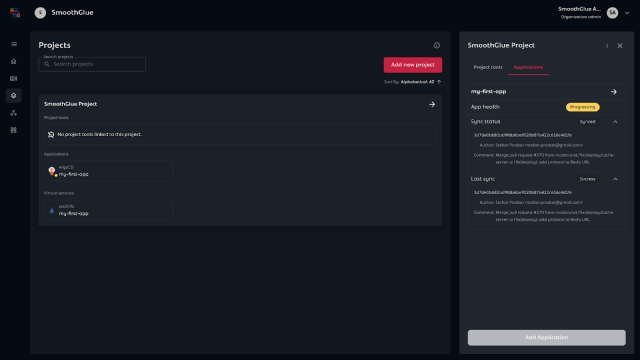
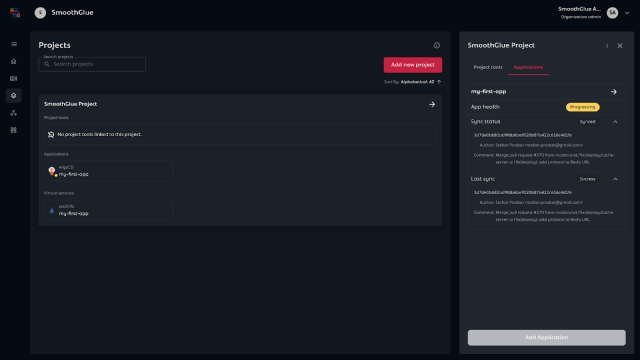
Yo../../img/run-basic/screenshots/launch-sample_005-sm.pngw details of the sync status.
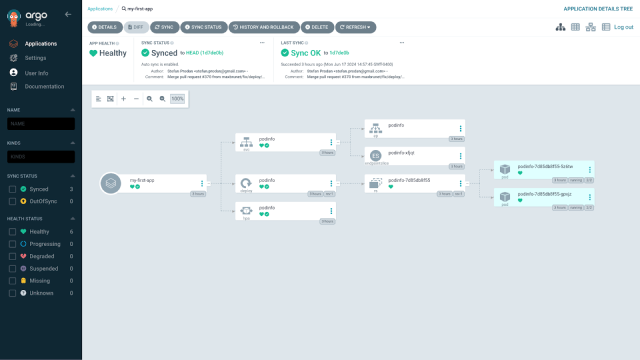
Cl../../img/run-basic/screenshots/launch-sample_006-sm.pngiew with even more details.
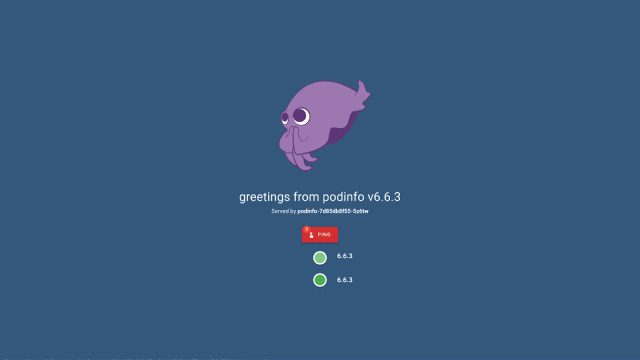
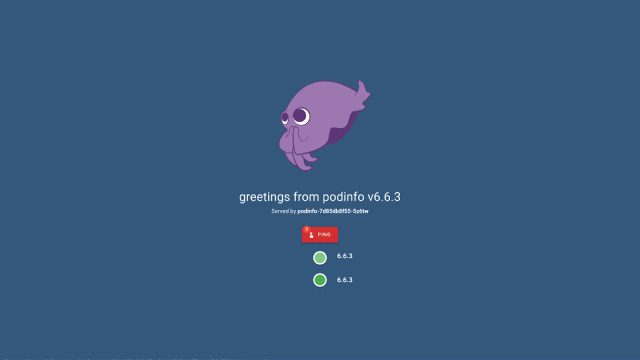
After SmoothGlue Run has deployed your application, you’ll see a new "Virtual Services" set of tiles. Clicking the tile for your application will take you to the UI for the deployed example application.
Your own applications
While SmoothGlue Run Basic only offers the ability to automatically deploy a single example application, if you know how to use Kubernetes, you can easily install whatever you like.
The automation within Console sets up a few key pieces of functionality automatically:
- A Kubernetes Namespace to hold your deployed resources
- An ArgoCD Project which holds your application.
- An ArgoCD Kustomize Application which performs the GitOps deployment of the application. To deploy your own, you’ll need manifests in a publicly accessible Git repository. Follow the ArgoCD documentation to configure it to connect to your manifests.
- An Istio VirtualService to route traffic to your application via the existing ingress
To get access to the Kubernetes control plane in order to deploy your application, you can SSH into your instance (ssh rocky@10.123.12.11) kubectl` commands directly.
Feel free to poke around and copy the manifests deployed by SmoothGlue to set up your own, or reach out to support@smoothglue.com and we’d love to hear your use case as we expand the UX to offer more customization and deployment scenarios.